Featured Replies
This topic is now closed to further replies.
Share
Followers
Recently Browsing 0
- No registered users viewing this page.
A better way to browse. Learn more.
A full-screen app on your home screen with push notifications, badges and more.