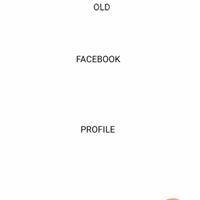Leaderboard
-
Mr.jaundurfle
Members4Points52Posts -
Penguin4x4
SSA Regular4Points19,468Posts -
ricksi30
SSA Regular3Points7,059Posts -
Sencheezy
SSA Regular3Points5,666Posts
Popular Content
Showing content with the highest reputation on 05/12/2013 in all areas
Account
Search
Configure browser push notifications
Chrome (Android)
- Tap the lock icon next to the address bar.
- Tap Permissions → Notifications.
- Adjust your preference.
Chrome (Desktop)
- Click the padlock icon in the address bar.
- Select Site settings.
- Find Notifications and adjust your preference.
Safari (iOS 16.4+)
- Ensure the site is installed via Add to Home Screen.
- Open Settings App → Notifications.
- Find your app name and adjust your preference.
Safari (macOS)
- Go to Safari → Preferences.
- Click the Websites tab.
- Select Notifications in the sidebar.
- Find this website and adjust your preference.
Edge (Android)
- Tap the lock icon next to the address bar.
- Tap Permissions.
- Find Notifications and adjust your preference.
Edge (Desktop)
- Click the padlock icon in the address bar.
- Click Permissions for this site.
- Find Notifications and adjust your preference.
Firefox (Android)
- Go to Settings → Site permissions.
- Tap Notifications.
- Find this site in the list and adjust your preference.
Firefox (Desktop)
- Open Firefox Settings.
- Search for Notifications.
- Find this site in the list and adjust your preference.









.jpg.ea8ac89a2ec7f49de0b9e4027c74f515.thumb.jpg.dc61d2e06476e189721027d6a6eb6027.jpg)